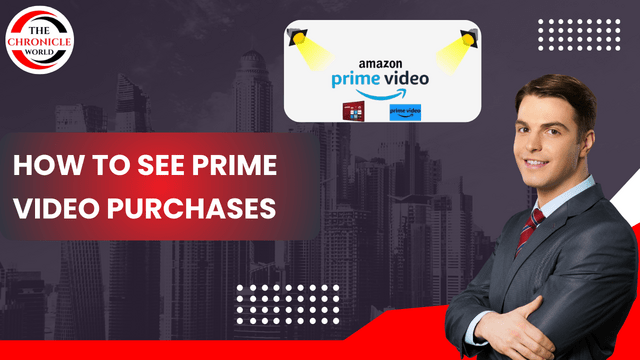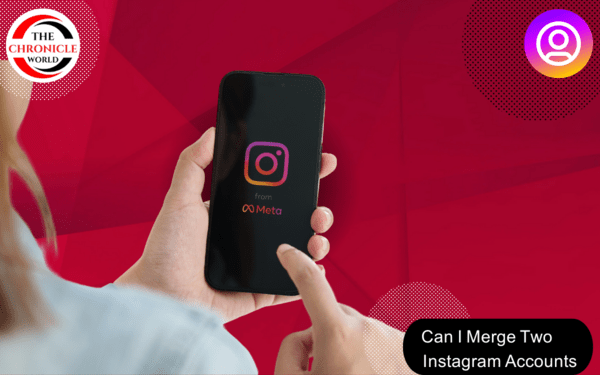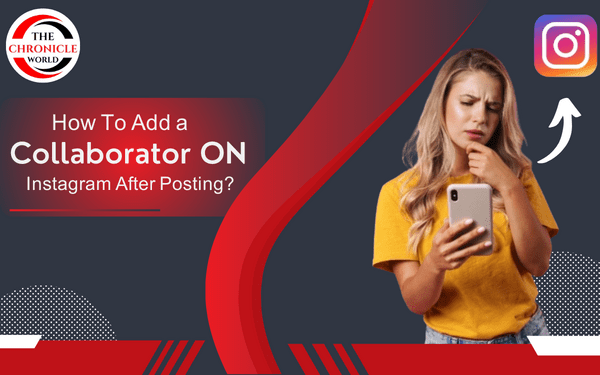- Understanding Amazon Prime Video Purchases
- How to See Prime Video Purchases on Phone
- How to See Prime Video Purchases on iPhone
- Where is My Stuff on Prime Video?
- How to Find Amazon Prime Purchases
- Amazon Prime Purchased Movies Not Showing Up
- How to See What Device Ordered a Movie on Amazon Prime
- If You Buy a Movie on Amazon Prime, Do You Have It Forever?
- Conclusion
- Frequently Asked Questions
In this digital age, many of us enjoy streaming movies and shows from Amazon Prime Video. However, sometimes it can be a bit tricky to keep track of your purchases. If you’ve ever wondered how to see Prime Video purchases, you’re in the right place. This article will guide you through the steps for finding your purchased content, whether you’re using a phone, tablet, or computer.
Understanding Amazon Prime Video Purchases
Before we dive into the specifics of finding your purchases, let’s clarify what Amazon Prime Video Purchases entail. When you buy a movie or show on Amazon Prime Video, it’s saved to your account, allowing you to watch it at any time. This feature is incredibly convenient, especially for those who love having a library of films at their fingertips.
But, as with any service, users sometimes experience difficulties finding their purchases. This could be due to navigation issues within the app or simply forgetting where to look. Fear not; we’ll cover everything you need to know.
How to See Prime Video Purchases on Phone
Finding your purchases on a mobile device is straightforward. Here’s how you can do it:
- Open the Amazon Prime Video App.
First, make sure you have the Amazon Prime Video app installed on your phone. - Sign in to Your Account.
Log in using your Amazon credentials. - Navigate to “My Stuff.”
Tap the “My Stuff” icon located at the bottom right of the app. - Select “Purchases.”
Here, you’ll find a list of all your Prime Video purchases. Just tap on any title to start watching
How to See Prime Video Purchases on iPhone
If you’re using an iPhone, the process is similar. Here’s a quick guide:
- Open the Amazon Prime Video App.
Ensure you have the latest version of the app for the best experience. - Log In to Your Account.
Use your Amazon account credentials to sign in. - Go to “My Stuff.”
Tap the “My Stuff” icon at the bottom right. - Access Your Purchases.
Select “Purchases” from the top tabs. You’ll see all your purchased content listed here.
Where is My Stuff on Prime Video?
If you’re wondering where is My Stuff on Prime Video, it’s easy to locate! The “My Stuff” section is designed to help you find everything related to your account, including purchases, watchlists, and more.
To access My Stuff, simply open the app and look for the icon at the bottom right. Once you tap it, you’ll find various categories, including Purchases, Watchlist, and Downloads.
How to Find Amazon Prime Purchases
Finding your purchases on Amazon Prime Video is similar across devices. Here’s a comprehensive approach:
- Open the App or Website.
Depending on your device, either open the app or go to the Amazon Prime Video website. - Log In to Your Account.
Make sure you’re logged into the correct Amazon account. - Navigate to “My Stuff.”
For mobile, tap on “My Stuff.” For desktop, look for “Your Account” in the top right corner, then find “Your Video Library.” - Select Purchases.
In the My Stuff section or on the Video Library page, you’ll see the option for Purchases. Click on it to view your purchased movies and shows.
Amazon Prime Purchased Movies Not Showing Up
It can be frustrating if you find that your Amazon Prime purchased movies are not showing up. Here are a few troubleshooting tips:
- Check Your Account:
Ensure you are logged into the correct Amazon account. Sometimes users have multiple accounts and forget which one they made the purchase with. - App Updates:
Make sure your app is up-to-date. Sometimes, outdated versions can lead to syncing issues. - Refresh the App:
Close the app completely and reopen it. This can often resolve minor glitches. - Contact Amazon Support:
If the problem persists, consider reaching out to Amazon Customer Service for assistance.
How to See What Device Ordered a Movie on Amazon Prime
If you’re curious how to see what device ordered a movie on Amazon Prime, you can check your account settings:
- Log into Your Amazon Account.
Visit the Amazon website and sign in. - Go to Your Account Settings.
Click on “Your Account” in the upper right corner. - Select “Your Orders.”
Here, you can view your order history, including any movies purchased on specific devices.
This feature is useful if you often use multiple devices and want to track where your purchases are coming from.
If You Buy a Movie on Amazon Prime, Do You Have It Forever?
A common question among users is, if you buy a movie on Amazon Prime, do you have it forever? The answer is generally yes, but with some caveats:
- Permanent Access: Once you purchase a movie, it remains in your Amazon account, allowing you to watch it anytime.
- Licensing Issues: However, be aware that due to licensing agreements, some movies may no longer be available after a certain period. Always check your account to confirm availability.
Conclusion
Now that you know how to see Prime Video purchases, along with tips for finding and managing your content, you can easily navigate your Amazon Prime Video library. Whether you’re on a phone, iPhone, or computer, accessing your purchased movies is a breeze.
Remember, keeping your app updated and managing your account settings can prevent many common issues. If you run into trouble, don’t hesitate to reach out to Amazon support. Enjoy your viewing experience, and happy watching.