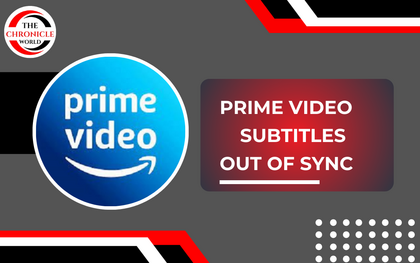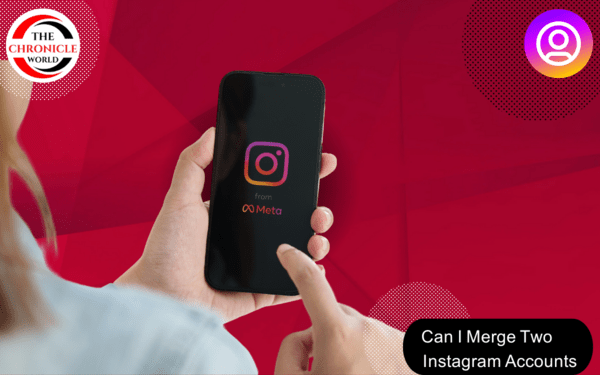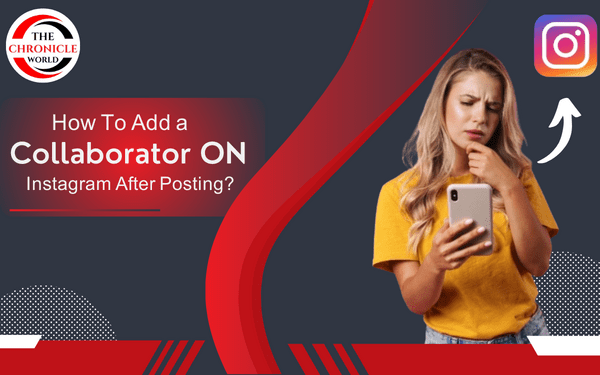Experiencing prime video subtitles out of sync can be frustrating, especially when you’re trying to enjoy your favorite shows or movies. This issue can manifest in various ways, like subtitles appearing too early or too late compared to the spoken dialogue. Fortunately, there are multiple solutions available to help you resolve this problem and enhance your viewing experience. In this article, we will explore effective methods to fix subtitle synchronization issues across different devices.
Understanding the Causes of Prime Video Subtitles Out of Sync
Before jumping into the solutions, it’s essential to understand why Amazon Prime subtitles out of sync might occur. Several factors can contribute to this issue:
- Network Connection: A slow or unstable internet connection can cause delays in streaming, which may lead to subtitles lagging behind or rushing ahead.
- Device Compatibility: Different devices may handle audio and video processing differently, causing potential sync issues.
- App Glitches: Outdated apps or software can lead to performance problems, including subtitle delays.
By understanding these causes, you can better diagnose the specific reasons behind the sync issues you are experiencing.
Fixing Amazon Prime Subtitles Out of Sync Firestick
If you are using a Firestick and encounter subtitle sync issues, follow these steps to troubleshoot:
- Check Internet Connection:
- Ensure your internet connection is stable and fast enough for streaming.
- Run a speed test using Speedtest.net to verify your download speed.
- Restart Your Firestick:
- Unplug your Firestick from the power source and wait for about 10 seconds before plugging it back in.
- Update the App:
- Navigate to the Amazon Appstore and check for any available updates for the Prime Video app.
- Adjust Subtitle Settings:
- Go to the Settings within the Prime Video app, find the Subtitles option, and make sure it is set up correctly.
By performing these steps, you can resolve most subtitle synchronization issues on your Firestick.
Troubleshooting Prime Video Subtitles Out of Sync Samsung Devices
If you’re using a Samsung TV and notice Amazon Prime video subtitles out of sync, consider the following steps:
- Check for Software Updates:
- Go to Settings > Support > Software Update to ensure your TV’s firmware is up to date.
- Reset the Smart Hub:
- Resetting the Smart Hub can fix various app-related issues. Go to Settings > Support > Self Diagnosis > Reset Smart Hub.
- Clear Cache:
- Navigate to Settings > Apps, find the Prime Video app, and clear its cache to enhance performance.
These steps should help align subtitles with the video playback on your Samsung TV.
Resolving Prime Video Subtitles Out of Sync Apple TV
If you’re facing sync issues on Apple TV, follow these troubleshooting methods:
- Restart the Apple TV:
- Simply unplug your Apple TV, wait a few seconds, and plug it back in.
- Update the Software:
- Go to Settings > System > Software Updates and install any available updates.
- Adjust Subtitle Settings:
- Within the Prime Video app, check the subtitle settings to ensure they are properly configured.
- Toggle Audio and Video Formats:
- Navigate to Settings > Audio & Video and experiment with the audio output settings to see if this resolves the issue.
These adjustments can help you fix subtitle synchronization issues on your Apple TV.
Fixing Amazon Prime Video Subtitles Out of Sync Samsung Issues
If you’re experiencing subtitles issues on your Samsung device, here are additional solutions:
- Check Input Source:
- Make sure your input source is set correctly. Sometimes, using an incorrect HDMI port can lead to audio and video synchronization issues.
- Disable HDMI-CEC:
- Some Samsung TVs come with HDMI-CEC features that can create syncing problems. Disable this feature in your TV’s settings to see if it resolves the issue.
- Factory Reset (if necessary):
- If all else fails, consider performing a factory reset of your Samsung TV. Go to Settings > Support > Self Diagnosis > Reset.
By following these steps, you can effectively address Amazon Prime video subtitles out of sync issues on your Samsung device.
Addressing Prime Video Subtitles Out of Sync Android
If you’re watching Amazon Prime Video on an Android device and notice subtitles are out of sync, here’s how to fix it:
- Check for App Updates:
- Open the Google Play Store, search for the Prime Video app, and ensure it is updated to the latest version.
- Clear Cache and Data:
- Go to Settings > Apps > Prime Video, and select Clear Cache and Clear Data.
- Reinstall the App:
- If problems persist, uninstall the app and then reinstall it from the Google Play Store.
By following these steps, you can resolve prime video subtitles out of sync problems on your Android device.
Troubleshooting Amazon Prime Subtitles Out of Sync Roku
For Roku users encountering subtitle sync issues, consider the following solutions:
- Check for Roku Updates:
- Go to Settings > System > System update to ensure your Roku device is up to date.
- Restart the Roku Device:
- You can restart your Roku by going to Settings > System > System restart.
- Adjust Subtitle Settings:
- Check your Prime Video subtitle settings within the app. Make sure they are configured correctly.
These steps can help fix sync issues on Amazon Prime Video while using a Roku device.
Fixing Prime Video Subtitles Out of Sync Xbox
If you are using an Xbox console and notice subtitles are out of sync, here’s how to troubleshoot:
- Restart Your Xbox:
- Power down your Xbox and unplug it for a few moments before plugging it back in.
- Update the Xbox Software:
- Go to Settings > System > Updates and ensure your console is up to date.
- Check App Settings:
- Launch the Prime Video app, go to settings, and verify the subtitle options are properly configured.
- Clear the App’s Cache:
- You may also want to uninstall and then reinstall the Prime Video app for a fresh start.
By following these steps, you can troubleshoot and resolve Prime Video subtitles out of sync issues on your Xbox.
Final Thoughts
Dealing with prime video subtitles out of sync can be annoying, but by following these steps tailored for different devices, you can troubleshoot and resolve the issue effectively. Whether you’re watching on a Firestick, Samsung, Apple TV, Android, Roku, or Xbox, the methods outlined here will help you enjoy a seamless viewing experience.
Don’t let subtitle sync issues spoil your enjoyment of Amazon Prime Video. Try these solutions today and get back to watching your favorite shows without distractions.
For more tips on improving your streaming experience, you can check out Amazon’s official support page for detailed guidance on troubleshooting various Amazon Prime Video issues.